Getting started
In order to use the Self Manager mobile app, you must sign in using your Self Manager account. Please note that currently, the Self Manager app is only available to users at a "Manager" level who are being plan-managed by Manage It.
We intend to open the app up to more users when we have more features available in the app. If you would like to register your interest in the app, please feel free to get in touch with us at app@manageit.com.au.
Signing in
Upon opening the app for the first time, you will be prompted to enter in your Self Manager credentials.
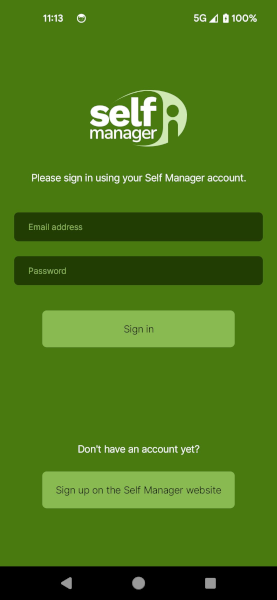
Please enter the same email address and password that you use to sign in to the main Self Manager system.
Biometrics
If your device supports biometric security, such as fingerprint ID or face ID, you will be asked on your first sign-in if you would like to enable biometrics for your account. Enabling biometrics is a reliable security measure to ensure that it is really you logging in to your Self Manager account, and allows you to skip the sign-in process going forward. Note that if biometric login fails, you may still log in using your normal Self Manager credentials.
Biometrics may be disabled if a sign-in attempt fails - for example, if you change your password in the main Self Manager system. You may also disable it (or re-enable it) manually by clicking on the Settings icon in the home screen and toggling the Biometrics toggle.
Home screen
Once the code is successfully entered, you will be presented with the home screen of the app, which will give you a quick overview of your plan and budgets.
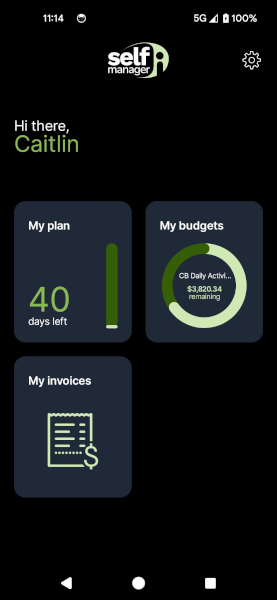
You will be given access to three sections:
- My Plan: Review your plan information, see who your plan manager is and download your plan as a PDF.
- My Budgets: Review your budgets, and transactions made within those budgets.
- My Invoices: Review invoices that have been sent to you for approval.
On the top right, a settings icon is available that can be pressed to configure the app, sign out of your account, and get links to useful information.